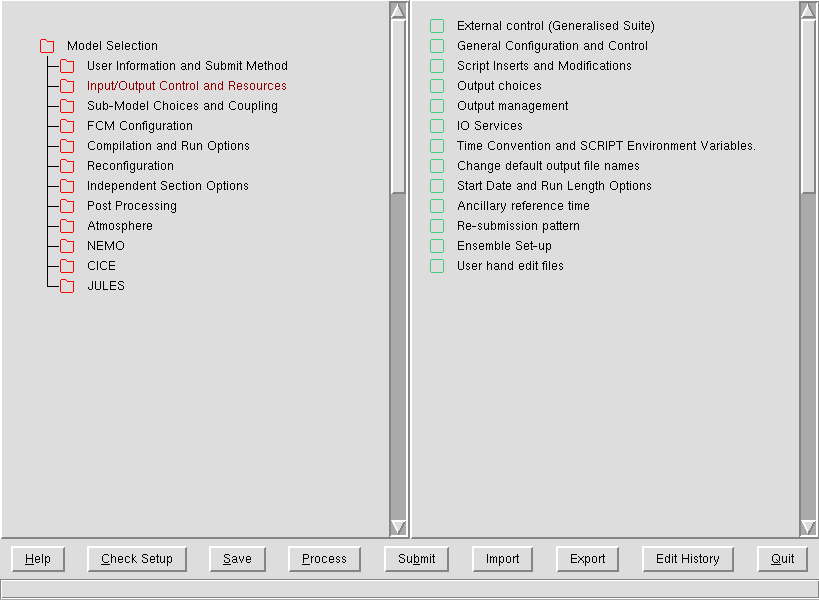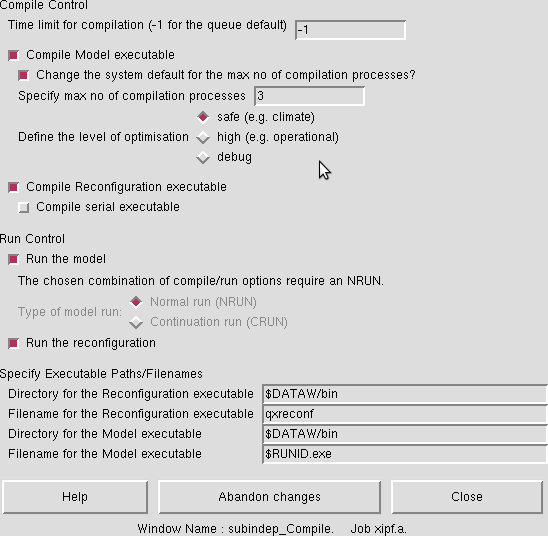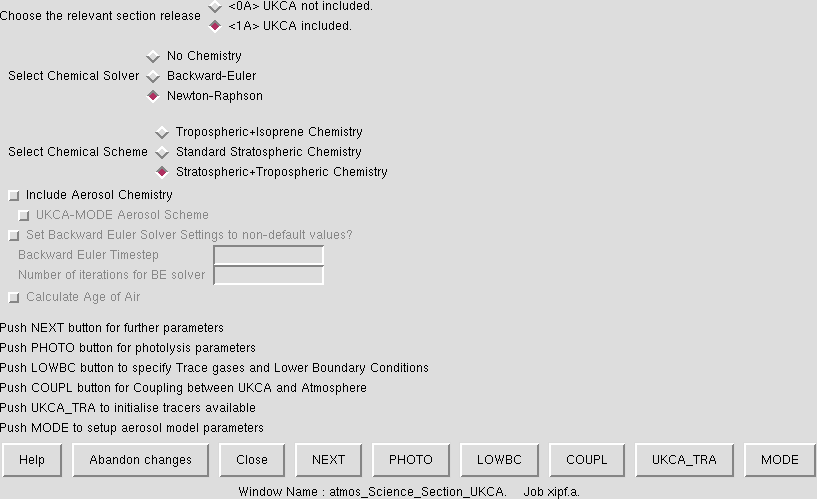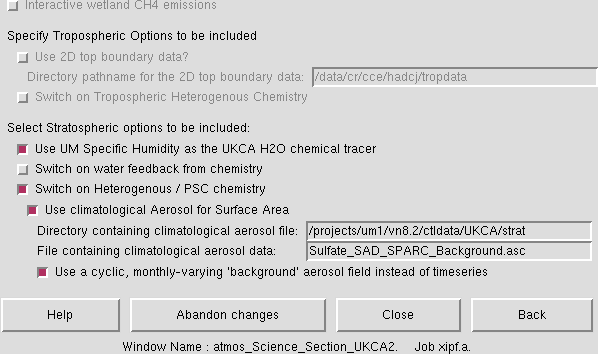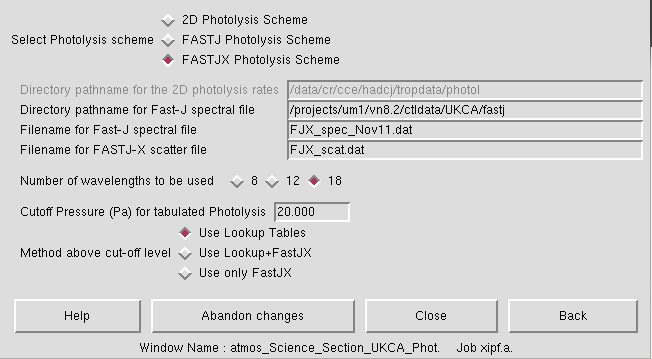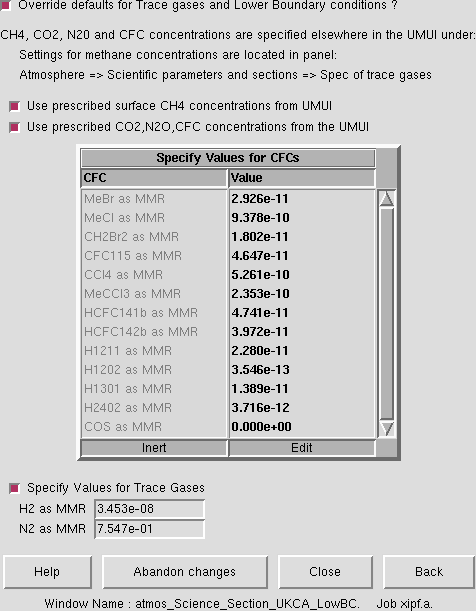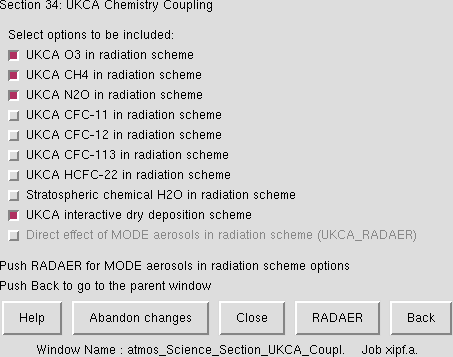UKCA & UMUI Tutorial 1: Difference between revisions
| (32 intermediate revisions by the same user not shown) | |||
| Line 7: | Line 7: | ||
Before you can start using UKCA (and the UM generally), you first need to copy a UM or UKCA job from somewhere. You may be given a job from someone for a specific purpose, or you may just copy a standard job. In the UMUI there are two repositories of standard jobs, under the '''umui''' and '''ukca''' UMUI users. The '''umui''' user contains a series of standard jobs provided and maintained by NCAS-CMS. The '''ukca''' user contains jobs provided by the UKCA team. |
Before you can start using UKCA (and the UM generally), you first need to copy a UM or UKCA job from somewhere. You may be given a job from someone for a specific purpose, or you may just copy a standard job. In the UMUI there are two repositories of standard jobs, under the '''umui''' and '''ukca''' UMUI users. The '''umui''' user contains a series of standard jobs provided and maintained by NCAS-CMS. The '''ukca''' user contains jobs provided by the UKCA team. |
||
====Task 1.1: Copy a UM-UKCA job==== |
|||
| ⚫ | <span style="color:green">'''TASK 1:''' Make a new experiment and take a copy of the UKCA Tutorial Base Job, filter for the '''ukca''' user and choose the correct experiment for the machine that you will be running on (HECToR: <span style="color: red">''' |
||
| ⚫ | <span style="color:green">'''TASK 1.1:''' Make a new experiment and take a copy of the UKCA Tutorial Base Job, filter for the '''ukca''' user and choose the correct experiment for the machine that you will be running on (HECToR: <span style="color: red">'''xirb'''</span>, MONSooN: <span style="color: red">'''xirc'''</span>). Select the '''a''' job, labeled ''Tutorial: Base UM-UKCA Chemistry Job'' and copy this one to your own experiment.</span> |
||
More details on how to copy UMUI jobs can be found in the NCAS-CMS [http://cms.ncas.ac.uk/wiki/UmTraining/IntroToUMUI Introduction to the UMUI] tutorial video. |
More details on how to copy UMUI jobs can be found in the NCAS-CMS [http://cms.ncas.ac.uk/wiki/UmTraining/IntroToUMUI Introduction to the UMUI] tutorial video. |
||
| Line 17: | Line 19: | ||
The UMUI itself is rather complicated, with many different panels, but no search function. Without experience it can be difficult to find which panels are useful. While this tutorial will go through many of the panels that are useful or relevant to using UKCA, it is recommended that you take some time to familiarise yourself generally with the UMUI. |
The UMUI itself is rather complicated, with many different panels, but no search function. Without experience it can be difficult to find which panels are useful. While this tutorial will go through many of the panels that are useful or relevant to using UKCA, it is recommended that you take some time to familiarise yourself generally with the UMUI. |
||
This list is not exhaustive, but should be useful as a reference. Only the panels that are directly relevant to configuring and running UKCA jobs will be discussed in any detail. |
This list is not exhaustive, but should be useful as a reference. Only the panels that are directly relevant to configuring and running UKCA jobs will be discussed in any detail. |
||
====Task 1.2: Explore your new job==== |
|||
<span style="color:green">'''TASK 1.2:''' Open your job and browse around it as you read through the list below.</span> |
|||
'''Note:''' It is very easy, when exploring a UMUI job, to accidentally make a change. For this reason if you don't want to change anything on a panel it is best to exit by using the '''abandon changes''' button, rather than the '''close''' button (as this will save any accidental changes that you may have made). |
|||
==The UMUI: Quick Reference== |
==The UMUI: Quick Reference== |
||
| Line 31: | Line 39: | ||
====Experiment==== |
====Experiment==== |
||
This menu is used primarily to make a '''New''' experiment. It is advisable to use different experiments for different studies, as keeping multiple studies in a single experiment can become confusing. Each experiment has a unique 4-letter identifier, and you can have up to 26 jobs under each experiment, |
This menu is used primarily to make a '''New''' experiment. It is advisable to use different experiments for different studies, as keeping multiple studies in a single experiment can become confusing. Each experiment has a unique 4-letter identifier, and you can have up to 26 jobs under each experiment, labelled a-z. |
||
====Job==== |
====Job==== |
||
You will often use the Job menu to '''Copy''' jobs from other users experiments, as described in the NCAS-CMS [http://cms.ncas.ac.uk/wiki/UmTraining/IntroToUMUI Introduction to the UMUI] tutorial video. Another useful function is the '''Difference''' option, which allows you to compare, in detail, two different UMUI jobs (of the same UM version). |
You will often use the Job menu to '''Copy''' jobs from other users experiments, as described in the NCAS-CMS [http://cms.ncas.ac.uk/wiki/UmTraining/IntroToUMUI Introduction to the UMUI] tutorial video. Another useful function is the '''Difference''' option, which allows you to compare, in detail, two different UMUI jobs (of the same UM version). |
||
<span style="color:red">Get them to diff two different UKCA jobs, e.g. Base Job and Tracer Job</span> |
|||
You can also use this menu to change the '''job description''' text or the '''job identifier''' (i.e. the a-z label) within the experiment. |
You can also use this menu to change the '''job description''' text or the '''job identifier''' (i.e. the a-z label) within the experiment. |
||
| Line 54: | Line 60: | ||
=====General details===== |
=====General details===== |
||
In this panel you will set your user-id on the remote supercomputer (the '''$USERID''' variable), your email address, and the accounting (or ''TIC'') code. These changes will also have been covered in the NCAS-CMS [http://cms.ncas.ac.uk/wiki/UmTraining/IntroToUMUI Introduction to the UMUI] tutorial video. |
In this panel you will set your user-id on the remote supercomputer (the '''$USERID''' variable), your email address (which may be different from your user-id), and the accounting (or ''TIC'') code. These changes will also have been covered in the NCAS-CMS [http://cms.ncas.ac.uk/wiki/UmTraining/IntroToUMUI Introduction to the UMUI] tutorial video. |
||
=====Job submission method===== |
=====Job submission method===== |
||
| Line 86: | Line 92: | ||
=====FCM Extract directories and Output levels===== |
=====FCM Extract directories and Output levels===== |
||
This panel contains the directory that your source code will be extracted to, prior to compilation (the '''UM_ROUTDIR''' field). You may need to change this field. For |
This panel contains the directory that your source code will be extracted to, prior to compilation (the '''UM_ROUTDIR''' field). You may need to change this field. For HECToR users this should be something like |
||
/ |
/home/n02/n02/$USERID/um |
||
as it is faster to extract to <tt>/home</tt> than <tt>/work</tt>. For MONSooN users it is often the same as the directory your job will run from, which will be similar to |
|||
(setting your project as appropriate). For HECToR users this should be something like |
|||
/ |
/projects/<span style="color:red">group</span>/$USERID/um |
||
( |
(setting the name of your MONSooN project <span style="color:red">group</span> as appropriate). Note that you will have already set the <tt>$USERID</tt> value in the '''User Information and Submit Method → General details''' panel. |
||
In this panel you can also force FCM to run a full extract and build of an existing directory, rather than just doing incremental extracts |
In this panel you can also force FCM to run a full extract and build of an existing directory, rather than just doing incremental extracts. |
||
=====FCM Options for Atmosphere and Reconfiguration===== |
=====FCM Options for Atmosphere and Reconfiguration===== |
||
| Line 129: | Line 135: | ||
=====Main Switch + General Questions===== |
=====Main Switch + General Questions===== |
||
This panel covers post-processing to be applied to a job as it runs, such as deleting |
This panel covers post-processing to be applied to a job as it runs, such as deleting superseded files, and the '''[[UKCA & UMUI Tutorials: Things to know before you start#Archiving|archiving]]''' of data to various places, depending on the supercomputer. On MONSooN this can be used to send data to the <tt>/nerc</tt> disk. |
||
====Atmosphere==== |
====Atmosphere==== |
||
| Line 137: | Line 143: | ||
=====Model Resolution and Domain → Vertical===== |
=====Model Resolution and Domain → Vertical===== |
||
This panel gives the location (on the supercomputer) of the namelist giving the specification of the level structure. You will need this file to use with [http://cms.ncas.ac.uk/documents/xancil/ Xancil] when producing 3D ancillary and initial condition files. Xancil will be discussed in more detail in the [[UKCA & UMUI Tutorial 5 | adding new emissions]] tutorial. |
This panel gives the location (on the supercomputer) of the namelist giving the specification of the level structure. You will need this file to use with [http://cms.ncas.ac.uk/documents/xancil/ Xancil] when producing 3D ancillary and initial condition files. Xancil will be discussed in more detail in the [[UKCA & UMUI Tutorial 5 | adding new emissions]] tutorial and in the [[Using Xancil]] page.. |
||
=====Model Configuration → UKCA Chemistry and Aerosols===== |
=====Model Configuration → UKCA Chemistry and Aerosols===== |
||
This is a link to the UKCA panel (which can also be found in ''Atmosphere → |
This is a link to the UKCA panel (which can also be found in ''Atmosphere → Scientific Parameters and Sections → Section by section choices → Section 34: UKCA Chemistry and Aerosols''). This will be dicussed in detail [[UKCA & UMUI Tutorial 1#The UKCA Panel | below]]. |
||
===== |
=====Scientific Parameters and Sections → Section by section choices===== |
||
The panels in this menu contain a large number of the UM sections (including UKCA) and various options for each of these sections can be selected, and viewed, by clicking on the required tab, e.g. ''Section 1: SW Radiation'' etc. |
The panels in this menu contain a large number of the UM sections (including UKCA) and various options for each of these sections can be selected, and viewed, by clicking on the required tab, e.g. ''Section 1: SW Radiation'' etc. |
||
===== |
=====Scientific Parameters and Sections → Spec of trace gases===== |
||
The panels in this menu allow the values of the trace gases of CH4, N2O, CFC-11, CFC-12, CFC-113, CFC-114, HCFC-22, HFC-125, HFC-134a, and CO2 to be set for use in the radiation scheme. Depending on settings in the [[UKCA & UMUI Tutorial 1#The UKCA Panel | UKCA panel]], UKCA can use these values as the lower boundary conditions for the mixing ratios. |
The panels in this menu allow the values of the trace gases of CH4, N2O, CFC-11, CFC-12, CFC-113, CFC-114, HCFC-22, HFC-125, HFC-134a, and CO2 to be set for use in the radiation scheme. Depending on settings in the [[UKCA & UMUI Tutorial 1#The UKCA Panel | UKCA panel]], UKCA can use these values as the lower boundary conditions for the mixing ratios. |
||
| Line 153: | Line 159: | ||
=====Ancillary and input data files → Start dump===== |
=====Ancillary and input data files → Start dump===== |
||
In here you set the original restart ('''dump''') file that is read-in by the model, and the type of interpolation that will be applied to it, if it doesn't match the existing model resolution (i.e. |
In here you set the original restart ('''dump''') file that is read-in by the model, and the type of interpolation that will be applied to it, if it doesn't match the existing model resolution (i.e. it is possible to initialise a N96L85 model with a N48L60 start dump). |
||
=====Ancillary and input data files → In file related options===== |
=====Ancillary and input data files → In file related options===== |
||
The '''Ancillary version files''' is used to define two files which give a set of standard names and locations of input ancillary files, which are then used in the ''Ancillary and input data files → Climatologies & potential climatologies'' sections. |
The '''Ancillary version files''' is used to define two files which give a set of standard names and locations of input ancillary files, which are then used in the '''Ancillary and input data files → Climatologies & potential climatologies''' sections. |
||
=====Ancillary and input data files → Climatologies & potential climatologies===== |
=====Ancillary and input data files → Climatologies & potential climatologies===== |
||
This menu lists all the possible ancillary files that are read-in by the model. Key ones are the '''sea surface temperatures''' and '''sea ice fields''', where the SSTs and Sea-Ice ancillaries are specified. At UM8.2 you may find that the directory and file name are both environment |
This menu lists all the possible ancillary files that are read-in by the model. Key ones are the '''sea surface temperatures''' and '''sea ice fields''', where the SSTs and Sea-Ice ancillaries are specified. At UM8.2 you may find that the directory and file name are both environment variables (e.g. <tt>$UM_ANCIL_SST_DIR</tt> and <tt>$UM_ANCIL_SST_FILE</tt>). These are set in the ''Ancil versions'' and ''Ancil filenames'' files which are set in the '''Ancillary and input data files → In file related options → Ancillary version files''' panel. |
||
UKCA emissions are held in the '''user multi-level ancillary file & fields''' (for 3D emissions, e.g. aircraft NOx) and '''user single-level ancillary file & fields''' (for |
UKCA emissions are held in the '''user multi-level ancillary file & fields''' (for 3D emissions, e.g. aircraft NOx) and '''user single-level ancillary file & fields''' (for surface emissions, e.g. CO etc.). It is standard to have an update time of 5 days for these emissions (for monthly mean data). |
||
=====Ancillary and input data files → Other ancillary files and Lateral Boundary files===== |
=====Ancillary and input data files → Other ancillary files and Lateral Boundary files===== |
||
| Line 175: | Line 181: | ||
====The UKCA Panel==== |
====The UKCA Panel==== |
||
The UKCA panel can be found in two ways, either by going to ''Atmosphere → Model Configuration → UKCA Chemistry and Aerosols'' or ''Atmosphere → |
The UKCA panel can be found in two ways, either by going to '''Atmosphere → Model Configuration → UKCA Chemistry and Aerosols''' or '''Atmosphere → Scientific Parameters and Sections → Section by section choices → Section 34: UKCA Chemistry and Aerosols'''. This contains a number of follow-on windows which are used to configure the options for UKCA. |
||
This tutorial will not cover any aspects of the [http://www.see.leeds.ac.uk/research/icas/atmospheric-chemistry-and-aerosols/other-links/aerosol-modelling/the-glomap-model/ GLOMAP-mode] |
This tutorial will focus on chemistry only, and will not cover any aspects of the [http://www.see.leeds.ac.uk/research/icas/atmospheric-chemistry-and-aerosols/other-links/aerosol-modelling/the-glomap-model/ GLOMAP-mode] aerosol scheme. |
||
=====Main UKCA Panel===== |
=====Main UKCA Panel===== |
||
| Line 187: | Line 193: | ||
[[Image:UKCA_UMUIPanel_Main_NEXT.png|thumb|right|Figure 4: The first follow-on window from the main UKCA panel.]] |
[[Image:UKCA_UMUIPanel_Main_NEXT.png|thumb|right|Figure 4: The first follow-on window from the main UKCA panel.]] |
||
In this panel you can set some optional |
In this panel you can set some optional switches, which will be available depending on the scheme used. Again, the '''Help''' button is extensive. It is suggested for Stratospheric chemistry schemes (e.g. ''CheS/Strat'' and ''CheST/StratTrop'') that the UM specific humidity field is always used as the UKCA H2O tracer. This panel is shown in Figure 4. |
||
=====Main UKCA Panel → PHOTO follow-on window===== |
=====Main UKCA Panel → PHOTO follow-on window===== |
||
[[Image:UKCA_UMUIPanel_Main_PHOTO.png|thumb|right|Figure 5: The UKCA photolysis follow-on panel.]] |
[[Image:UKCA_UMUIPanel_Main_PHOTO.png|thumb|right|Figure 5: The UKCA photolysis follow-on panel.]] |
||
This panel is used to define the photolysis scheme used, either using pure look-up tables, the (tropospheric) Fast-J scheme, or the (tropospheric and stratospheric) Fast-JX scheme. Within each scheme are possible other options, such as the location of required input files. The '''Help''' button has more information, and for CheST chemistry the options shown in Figure 5 are recommended. |
This panel is used to define the photolysis scheme used, either using pure look-up tables, the (tropospheric) Fast-J scheme, or the (tropospheric and stratospheric) Fast-JX scheme. Within each scheme are possible other options, such as the location of required input files. The '''Help''' button has more information, and for ''CheST/StratTrop'' chemistry the options shown in Figure 5 are recommended. |
||
=====Main UKCA Panel → LOWBC follow-on window===== |
=====Main UKCA Panel → LOWBC follow-on window===== |
||
[[Image:UKCA_UMUIPanel_Main_LOWBC.png|thumb|right|Figure 6: The UKCA lower-boundary condition panel.]] |
[[Image:UKCA_UMUIPanel_Main_LOWBC.png|thumb|right|Figure 6: The UKCA lower-boundary condition panel.]] |
||
This panel is shown in Figure 6, and also has useful information under the '''Help''' button. For some UKCA schemes, such as the Stratospheric or Stratospheric + Tropospheric (CheST) chemistry, a lower-boundary condition is required for some of the long-lived species, principally the CFCs. The default in the code is to take these from the WMO A1b scenario specified for CMIP3 (and as was used in the CCMVal-2 model intercomparison). However, this scheme is tied in to the date during the run, changing as this changes. If instead a ''timeslice'' run is to be performed (i.e. although the date is changing, all the forcings remain the same) then these lower-boundary conditions need to be set, and this is done in this panel. Only those species that are not defined already are set here, as the others are taken from the '' |
This panel is shown in Figure 6, and also has useful information under the '''Help''' button. For some UKCA schemes, such as the Stratospheric or Stratospheric + Tropospheric (''CheST/StratTrop'') chemistry, a lower-boundary condition is required for some of the long-lived species, principally the CFCs. The default in the code is to take these from the WMO A1b scenario specified for CMIP3 (and as was used in the CCMVal-2 model intercomparison). However, this scheme is tied in to the date during the run, changing as this changes. If instead a ''timeslice'' run is to be performed (i.e. although the date is changing, all the forcings remain the same) then these lower-boundary conditions need to be set, and this is done in this panel. Only those species that are not defined already are set here, as the others are taken from the '''Scientific Parameters and Sections → Spec of trace gases''' panels. Also, these values are also used by the chemical solver when a constant field is used, which is why H2 and N2 are also defined here if required. |
||
If you need to get the values for these species, then the '''scenario''' program is available on PUMA at <tt>/home/ukca/bin/scenario</tt>. If you wanted the values for the 1st July 2000, you would run (and get the output) like this: |
If you need to get the values for these species, then the '''scenario''' program is available on PUMA at <tt>/home/ukca/bin/scenario</tt>. If you wanted the values for the 1st July 2000, you would run (and get the output) like this: |
||
| Line 275: | Line 281: | ||
This panel gives the listing of all the tracers which are turned on by default for the chemistry scheme chosen. If you are adding new tracers you are unable to change these values and must instead use a hand-edit. This will be covered in more detail in the [[UKCA & UMUI Tutorial 4 | adding new chemical tracers]] tutorial. |
This panel gives the listing of all the tracers which are turned on by default for the chemistry scheme chosen. If you are adding new tracers you are unable to change these values and must instead use a hand-edit. This will be covered in more detail in the [[UKCA & UMUI Tutorial 4 | adding new chemical tracers]] tutorial. |
||
---- |
|||
''Written by [[User:Nla27 | Luke Abraham]] 2013'' |
|||
Latest revision as of 12:27, 26 July 2013
Exploring the UMUI
Getting hold of an existing UM-UKCA job
Before you can start using UKCA (and the UM generally), you first need to copy a UM or UKCA job from somewhere. You may be given a job from someone for a specific purpose, or you may just copy a standard job. In the UMUI there are two repositories of standard jobs, under the umui and ukca UMUI users. The umui user contains a series of standard jobs provided and maintained by NCAS-CMS. The ukca user contains jobs provided by the UKCA team.
Task 1.1: Copy a UM-UKCA job
TASK 1.1: Make a new experiment and take a copy of the UKCA Tutorial Base Job, filter for the ukca user and choose the correct experiment for the machine that you will be running on (HECToR: xirb, MONSooN: xirc). Select the a job, labeled Tutorial: Base UM-UKCA Chemistry Job and copy this one to your own experiment.
More details on how to copy UMUI jobs can be found in the NCAS-CMS Introduction to the UMUI tutorial video.
What is the UMUI?
The UMUI is the Unified Model User Interface. It is used to configure UM model options and parameters, and, for climate simulations, is also used to manage submission of the job to the supercomputer. As well as inserting values into the Fortran namelists used by the model, it also checks the logical of those choices. It is also possible to add variables into the namelists directly using hand-edits, which will be discussed in more detail in the adding new chemical tracers tutorial.
The UMUI itself is rather complicated, with many different panels, but no search function. Without experience it can be difficult to find which panels are useful. While this tutorial will go through many of the panels that are useful or relevant to using UKCA, it is recommended that you take some time to familiarise yourself generally with the UMUI.
This list is not exhaustive, but should be useful as a reference. Only the panels that are directly relevant to configuring and running UKCA jobs will be discussed in any detail.
Task 1.2: Explore your new job
TASK 1.2: Open your job and browse around it as you read through the list below.
Note: It is very easy, when exploring a UMUI job, to accidentally make a change. For this reason if you don't want to change anything on a panel it is best to exit by using the abandon changes button, rather than the close button (as this will save any accidental changes that you may have made).
The UMUI: Quick Reference
The Main Window and the Interface Bar
When you start-up the UMUI you will be given a list of all your experiments. Along the top of this window there is a bar which gives a number of useful options
Search
The Filter option is very useful. This allows you to filter UMUI jobs by user, experiment ID, version etc. You will mostly be copying a job from another user (as you have done for this tutorial) and so will need to use the search function for this.
Experiment
This menu is used primarily to make a New experiment. It is advisable to use different experiments for different studies, as keeping multiple studies in a single experiment can become confusing. Each experiment has a unique 4-letter identifier, and you can have up to 26 jobs under each experiment, labelled a-z.
Job
You will often use the Job menu to Copy jobs from other users experiments, as described in the NCAS-CMS Introduction to the UMUI tutorial video. Another useful function is the Difference option, which allows you to compare, in detail, two different UMUI jobs (of the same UM version).
You can also use this menu to change the job description text or the job identifier (i.e. the a-z label) within the experiment.
If the UMUI is not closed down correctly, when you start it again and try to edit an existing job which you had open when the UMUI crashed you will get an error message telling you that the job is already open. In this case you can Force Close the job from this menu.
There is also a Help menu which may be useful.
When you open a job from the UMUI, either as read-write or as read-only, you are given a new window with several buttons along the bottom and a single tab labeled Model Selection. Clicking on this tab will give you a number of options, and we will go over the more relevant of these below.
User information and Submit Method
General details
In this panel you will set your user-id on the remote supercomputer (the $USERID variable), your email address (which may be different from your user-id), and the accounting (or TIC) code. These changes will also have been covered in the NCAS-CMS Introduction to the UMUI tutorial video.
Job submission method
This panel determines what computer you will be running on, and how long the NRUN step (see information on the Compile and Run Options below) will request in the supercomputer queue. To access this information you will need to select either LoadLev (for MONSooN) or Qsub (for HECToR).
It is unlikely you will need to change any information in this panel.
Input/Output Control and Resources
Output Choices
In this window you can change the level information given by the output messages that are placed in the mode output .leave file (for more information on this file, see the running existing UKCA Job tutorial).
Time Convention and SCRIPT Environment Variables
Often the directory containing an input ancillary file is not specified explicitly, but is instead specified using an environment variable (e.g. $UKCA_EMISS). These environment variables are set here.
This panel also defines the directories where the job will be run from, $DATAM and $DATAW.
Start Date and Run Length Options
A simple panel where the start date of the run and the number of years, months, days, etc of the run is set. It is best to use, e.g. 1 month rather than 30 days, or 1 year rather than 12 months.
Re-submission pattern
This panel sets whether or not re-submission is used (for most jobs over a few months in length, re-submission will always be used) and how long that job-step has requested in the queue on the supercomputer. This number may be different to that set in the User information and Submit Method → Job submission method window.
FCM Configuration
FCM Extract directories and Output levels
This panel contains the directory that your source code will be extracted to, prior to compilation (the UM_ROUTDIR field). You may need to change this field. For HECToR users this should be something like
/home/n02/n02/$USERID/um
as it is faster to extract to /home than /work. For MONSooN users it is often the same as the directory your job will run from, which will be similar to
/projects/group/$USERID/um
(setting the name of your MONSooN project group as appropriate). Note that you will have already set the $USERID value in the User Information and Submit Method → General details panel.
In this panel you can also force FCM to run a full extract and build of an existing directory, rather than just doing incremental extracts.
FCM Options for Atmosphere and Reconfiguration
This panel tells the UM which branches from the FCM repository to include in the build, or if you want to take source code from a working copy on PUMA. When you are adding new source code you will need to make changes here.
Compilation and Run Options
Compile and run options for Atmosphere and Reconfiguration
An example of this window can be seen in Figure 2. This window is used to tell the UMUI if you want to compile and/or run the model. If you are just running the model you can also select a CRUN (continuation run) step, which is done during the automatic re-submission.
This window gives the option to run the reconfiguration step or not. Reconfiguration will be discussed in more detail below.
UM User Override Files
In this panel you can define over-ride files which are used to change the compiler flags for some (or all) source files. It may be that you need to change the optimisation level of a routine, for example, and this is done here.
Reconfiguration
The reconfiguration step is used to create the initial conditions (.astart) file for the atmosphere model. Often this is done by supplying an existing restart (or dump) file produced by another model run. If no changes need to be made to this file then the reconfiguration step does not need to be run, but if anything does need to be done, such as changing the year of the dump file, or inserting a new field (as will be done in the adding new chemical tracers tutorial) then this step needs to be performed.
General Reconfiguration Options
If reconfiguration has been requested in the Compilation and Run Options → Compile and run options for Atmosphere and Reconfiguration panel, then you can set more switches here, such as changing the year in the file. More reconfiguration options are also set in Atmosphere → Ancillary and input data files → Start dump.
Post Processing
More information on the Initialization and processing of mean & standard PP files panel will be covered in the What is STASH? tutorial.
Main Switch + General Questions
This panel covers post-processing to be applied to a job as it runs, such as deleting superseded files, and the archiving of data to various places, depending on the supercomputer. On MONSooN this can be used to send data to the /nerc disk.
Atmosphere
The atmosphere tab is used to control the majority of the settings in the UM model, and so it is divided into a number of sub-levels. A few of the most relevant to UKCA are discussed below.
Model Resolution and Domain → Vertical
This panel gives the location (on the supercomputer) of the namelist giving the specification of the level structure. You will need this file to use with Xancil when producing 3D ancillary and initial condition files. Xancil will be discussed in more detail in the adding new emissions tutorial and in the Using Xancil page..
Model Configuration → UKCA Chemistry and Aerosols
This is a link to the UKCA panel (which can also be found in Atmosphere → Scientific Parameters and Sections → Section by section choices → Section 34: UKCA Chemistry and Aerosols). This will be dicussed in detail below.
Scientific Parameters and Sections → Section by section choices
The panels in this menu contain a large number of the UM sections (including UKCA) and various options for each of these sections can be selected, and viewed, by clicking on the required tab, e.g. Section 1: SW Radiation etc.
Scientific Parameters and Sections → Spec of trace gases
The panels in this menu allow the values of the trace gases of CH4, N2O, CFC-11, CFC-12, CFC-113, CFC-114, HCFC-22, HFC-125, HFC-134a, and CO2 to be set for use in the radiation scheme. Depending on settings in the UKCA panel, UKCA can use these values as the lower boundary conditions for the mixing ratios.
Ancillary and input data files → Start dump
In here you set the original restart (dump) file that is read-in by the model, and the type of interpolation that will be applied to it, if it doesn't match the existing model resolution (i.e. it is possible to initialise a N96L85 model with a N48L60 start dump).
The Ancillary version files is used to define two files which give a set of standard names and locations of input ancillary files, which are then used in the Ancillary and input data files → Climatologies & potential climatologies sections.
Ancillary and input data files → Climatologies & potential climatologies
This menu lists all the possible ancillary files that are read-in by the model. Key ones are the sea surface temperatures and sea ice fields, where the SSTs and Sea-Ice ancillaries are specified. At UM8.2 you may find that the directory and file name are both environment variables (e.g. $UM_ANCIL_SST_DIR and $UM_ANCIL_SST_FILE). These are set in the Ancil versions and Ancil filenames files which are set in the Ancillary and input data files → In file related options → Ancillary version files panel.
UKCA emissions are held in the user multi-level ancillary file & fields (for 3D emissions, e.g. aircraft NOx) and user single-level ancillary file & fields (for surface emissions, e.g. CO etc.). It is standard to have an update time of 5 days for these emissions (for monthly mean data).
Ancillary and input data files → Other ancillary files and Lateral Boundary files
In this menu you will find the orography, land-sea-mask, and land fraction file specifications.
STASH
STASH will be discussed in more detail in the what is STASH? tutorial.
The UKCA Panel
The UKCA panel can be found in two ways, either by going to Atmosphere → Model Configuration → UKCA Chemistry and Aerosols or Atmosphere → Scientific Parameters and Sections → Section by section choices → Section 34: UKCA Chemistry and Aerosols. This contains a number of follow-on windows which are used to configure the options for UKCA.
This tutorial will focus on chemistry only, and will not cover any aspects of the GLOMAP-mode aerosol scheme.
Main UKCA Panel
In this panel you can turn UKCA on and off, choose the solver to use, and which scheme to use using that solver (changing the solver choice will change the available schemes). The Help button on this page is quite informative. This panel is shown in Figure 3.
Main UKCA Panel → NEXT follow-on window
In this panel you can set some optional switches, which will be available depending on the scheme used. Again, the Help button is extensive. It is suggested for Stratospheric chemistry schemes (e.g. CheS/Strat and CheST/StratTrop) that the UM specific humidity field is always used as the UKCA H2O tracer. This panel is shown in Figure 4.
Main UKCA Panel → PHOTO follow-on window
This panel is used to define the photolysis scheme used, either using pure look-up tables, the (tropospheric) Fast-J scheme, or the (tropospheric and stratospheric) Fast-JX scheme. Within each scheme are possible other options, such as the location of required input files. The Help button has more information, and for CheST/StratTrop chemistry the options shown in Figure 5 are recommended.
Main UKCA Panel → LOWBC follow-on window
This panel is shown in Figure 6, and also has useful information under the Help button. For some UKCA schemes, such as the Stratospheric or Stratospheric + Tropospheric (CheST/StratTrop) chemistry, a lower-boundary condition is required for some of the long-lived species, principally the CFCs. The default in the code is to take these from the WMO A1b scenario specified for CMIP3 (and as was used in the CCMVal-2 model intercomparison). However, this scheme is tied in to the date during the run, changing as this changes. If instead a timeslice run is to be performed (i.e. although the date is changing, all the forcings remain the same) then these lower-boundary conditions need to be set, and this is done in this panel. Only those species that are not defined already are set here, as the others are taken from the Scientific Parameters and Sections → Spec of trace gases panels. Also, these values are also used by the chemical solver when a constant field is used, which is why H2 and N2 are also defined here if required.
If you need to get the values for these species, then the scenario program is available on PUMA at /home/ukca/bin/scenario. If you wanted the values for the 1st July 2000, you would run (and get the output) like this:
$ scenario 2000/07/01 ----------------------------------------------- | 2000/07/01 WMOA1 SCENARIO: | ----------------------------------------------- | CFCl3 = 1.24350E-09 CFC11/F11 | | CF2Cl2 = 2.25150E-09 CFC12/F12 | | CF2ClCFCl2 = 5.31200E-10 CFC113/F113 | | CF2ClCF2Cl = 1.00400E-10 CFC114/F114 | | CF2ClCF3 = 4.68200E-11 CFC115/F115 | | CCl4 = 5.23050E-10 | | MeCCl3 = 2.10000E-10 CH3CCl3 | | CHF2Cl = 4.23850E-10 HCFC22 | | MeCFCl2 = 5.12950E-11 HCFC141b | | MeCF2Cl = 4.17500E-11 HCFC142b | | CF2ClBr = 2.31150E-11 H1211 | | CF2Br2 = 3.29800E-13 H1202 | | CF3Br = 1.40600E-11 H1301 | | CF2BrCF2Br = 3.68000E-12 H2402 | | MeCl = 9.58800E-10 CH3Cl | | MeBr = 2.82700E-11 CH3Br | | CH2Br2 = 1.80186E-11 | | N2O = 4.80605E-07 | | CH4 = 9.75050E-07 | | CF3CHF2 = 0.00000E+00 HFC125 | | CH2FCF3 = 0.00000E+00 HFC134a | | H2 = 3.45280E-08 | | N2 = 7.54682E-01 | | CO2 = 5.62075E-04 | ----------------------------------------------- UM/UKCA LBC MMRs for: 2000/07/01, using the WMOA1 scenario VALUES FOR USE IN THE UMUI (ZERO VALUES CAN BE TREATED AS "Excluded"): CH4 = 9.750E-07 N2O = 4.806E-07 CFC11 = 1.244E-09 CFC12 = 2.251E-09 CFC113 = 5.312E-10 HCFC22 = 4.238E-10 HFC125 = 0.00 HFC134a = 0.00 CO2 = 5.62075E-04 VALUES FOR USE IN THE UKCA HAND-EDIT: MeBrMMR=2.82700E-11, MeClMMR=9.58800E-10, CH2Br2MMR=1.80186E-11, H2MMR=3.45280E-08, N2MMR=0.75468 , CFC114MMR=1.00400E-10, CFC115MMR=4.68200E-11, CCl4MMR=5.23050E-10, MeCCl3MMR=2.10000E-10, HCFC141bMMR=5.12950E-11, HCFC142bMMR=4.17500E-11, H1211MMR=2.31150E-11, H1202MMR=3.29800E-13, H1301MMR=1.40600E-11, H2402MMR=3.68000E-12,
The default is to use the WMO A1b, but you can also request any of the RCP scenarios for CMIP5, by running one of, e.g.
scenario 2000/07/01 RCP2.6 scenario 2000/07/01 RCP4.5 scenario 2000/07/01 RCP6.0 scenario 2000/07/01 RCP8.5
The WMO A1b scenario is only valid for the years 1950-2100 inclusive, whereas the RCP scenarios are valid from 1765-2500 inclusive. Note also that this script uses a 360-day calendar.
Main UKCA Panel → COUPL follow-on window
This panel is used to control which chemical species feed-back onto the Unified Model's radiation scheme, or if the dry deposition scheme is interactive with the land-surface, and is shown in Figure 7. If these trace gases feed-back, then, e.g. the N2O field from UKCA is used, rather than setting a constant value throughout the atmosphere. It is recommended that the interactive dry deposition scheme is always used.
Main UKCA Panel → UKCA_TRA follow-on window
This panel gives the listing of all the tracers which are turned on by default for the chemistry scheme chosen. If you are adding new tracers you are unable to change these values and must instead use a hand-edit. This will be covered in more detail in the adding new chemical tracers tutorial.
Written by Luke Abraham 2013