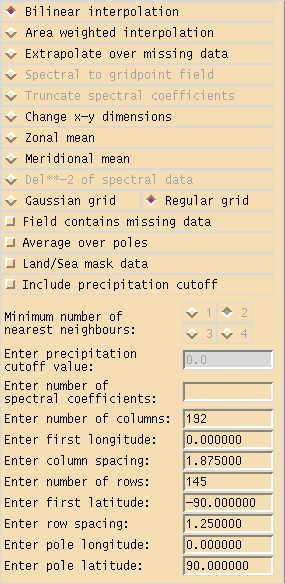Difference between revisions of "UKCA & UMUI Tutorial 5"
| Line 21: | Line 21: | ||
===Regridding data with Xconv=== |
===Regridding data with Xconv=== |
||
| − | We are using a model at N96L85 resolution. In the horizonal this is |
+ | We are using a model at N96L85 resolution. In the horizonal this is 1.875 degrees by 1.25 degrees. There are 85 vertical levels. |
| + | |||
| + | The '''N96''' UM grid |
||
| + | |||
| + | # Has 192 points in longitude (x) and 145 points in latitude (y) |
||
| + | # Starts at 0.0 longitude with a spacing of 1.875 degrees |
||
| + | # Starts at -90.0 latitude with a spacing of 1.25 degrees |
||
| + | |||
| + | ====Horizontal Regridding==== |
||
| + | |||
| + | [[Image:Xconv_Trans_N96.png|thumb|300px|right|Figure 1: The Xconv ''Trans'' window.]] |
||
| + | Horizontal regridding in Xconv is straight-forward. First, open your dataset in Xconv by |
||
| + | |||
| + | xconv -i <span style="color:blue">file</span>.nc |
||
| + | |||
| + | and double-click on the field that you want to regrid. |
||
Revision as of 15:08, 18 June 2013
Adding Emissions into a Tracer
At the end of the previous tutorial you will now know how to create new tracers for use by UKCA. However, after completing the tasks, your tracers will still be empty, as nothing has been put into those tracers. This tutorial will teach you how to create an emissions ancillary file that the UM will read, and that you can then tell UKCA to use and emit into your tracer(s).
Making a new Emissons Ancillary File
The UM uses its own format to read-in intial and emissions data, the ancillary file. UKCA makes use of these files for the surface and aircraft emissions, and these files can easily be made up from netCDF data using the Xancil program.
Xancil is installed on both MONSooN (on the postproc03 machine) at
/projects/um1/linux/bin/xancil
and on HECToR at
/work/n02/n02/hum/bin/xancil
You may already have this location in your PATH and so can just launch Xancil from the command line. However, before we can use Xancil to create our emissions ancillary, we must first use [http:/75/badc.nerc.ac.uk/help/software/xconv/ Xconv] to view (and possibly regrid) the raw data to the correct resolution of the UM configuration that you are using.
Regridding data with Xconv
We are using a model at N96L85 resolution. In the horizonal this is 1.875 degrees by 1.25 degrees. There are 85 vertical levels.
The N96 UM grid
- Has 192 points in longitude (x) and 145 points in latitude (y)
- Starts at 0.0 longitude with a spacing of 1.875 degrees
- Starts at -90.0 latitude with a spacing of 1.25 degrees
Horizontal Regridding
Horizontal regridding in Xconv is straight-forward. First, open your dataset in Xconv by
xconv -i file.nc
and double-click on the field that you want to regrid.
Written by Luke Abraham 2013