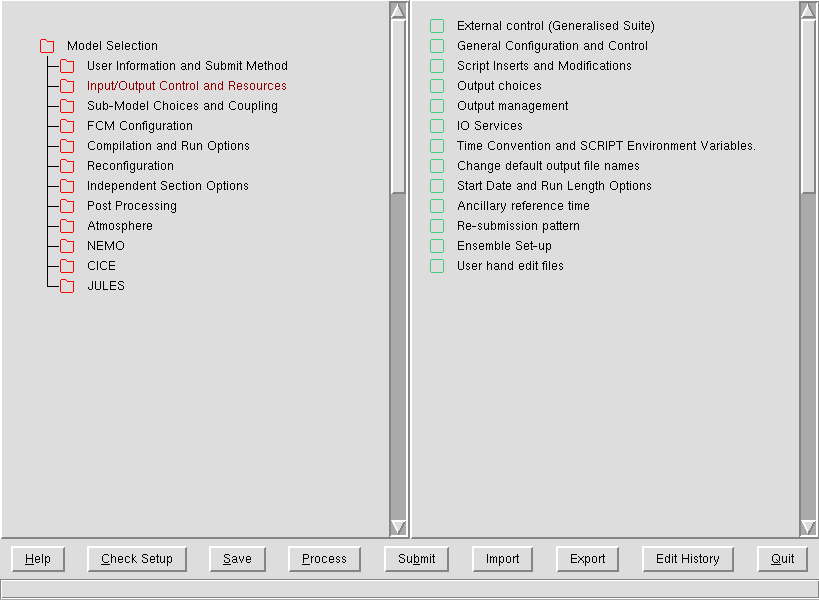UKCA & UMUI Tutorial 1
Exploring the UMUI
Getting hold of an existing UM-UKCA job
Before you can start using UKCA (and the UM generally), you first need to copy a UM or UKCA job from somewhere. You may be given a job from someone for a specific purpose, or you may just copy a standard job. In the UMUI there are two repositories of standard jobs, under the umui and ukca UMUI users. The umui user contains a series of standard jobs provided and maintained by NCAS-CMS. The ukca user contains jobs provided by the UKCA team.
Make a new experiment and take a copy of the UKCA Tutorial Base Job, filter for the ukca user and choose the correct experiment for the machine that you will be running on (HECToR: xxxx, MONSooN: xxxx). Select the a job, labeled Tutorial Base UM-UKCA Job and copy this one to your own experiment.
More details on how to copy UMUI jobs can be found in the NCAS-CMS Introduction to the UMUI tutorial video.
What is the UMUI
The UMUI is the Unified Model User Interface. It is used to configure UM model options and parameters, and, for climate simulations, is also used to manage submission of the job to the supercomputer. As well as inserting values into the Fortran namelists used by the model, it also checks the logical of those choices. It is also possible to add variables into the namelists directly using hand-edits, which will be discussed in more detail in the adding new chemical tracers tutorial.
The UMUI itself is rather complicated, with many different panels, but no search function. Without experience it can be difficult to find which panels are useful. While this tutorial will go through many of the panels that are useful or relevant to using UKCA, it is recommended that you take some time to familiarise yourself generally with the UMUI.
The UMUI: Quick Reference
The Main Window and the Interface Bar
When you start-up the UMUI you will be given a list of all your experiments. Along the top of this window there is a bar which gives a number of useful options
Search
The Filter option is very useful. This allows you to filter UMUI jobs by user, experiment ID, version etc. You will mostly be copying a job from another user (as you have done for this tutorial) and so will need to use the search function for this.
Experiment
This menu is used primarily to make a New experiment. It is advisable to use different experiments for different studies, as keeping multiple studies in a single experiment can become confusing. Each experiment has a unique 4-letter identifier, and you can have up to 26 jobs under each experiment, labeled a-z.
Job
You will often use the Job menu to Copy jobs from other users experiments, as described in the NCAS-CMS Introduction to the UMUI tutorial video. Another useful function is the Difference option, which allows you to compare, in detail, two different UMUI jobs (of the same UM version).
Get them to diff two different UKCA jobs, e.g. Base Job and Tracer Job
You can also use this menu to change the job description text or the job identifier (i.e. the a-z label) within the experiment.
If the UMUI is not closed down correctly, when you start it again and try to edit an existing job which you had open when the UMUI crashed you will get an error message telling you that the job is already open. In this case you can Force Close the job from this menu.
There is also a Help menu which may be useful.
When you open a job from the UMUI, either as read-write or as read-only, you are given a new window with several buttons along the bottom and a single tab labeled Model Selection. Clicking on this tab will give you a number of options, shown in Figure 1.