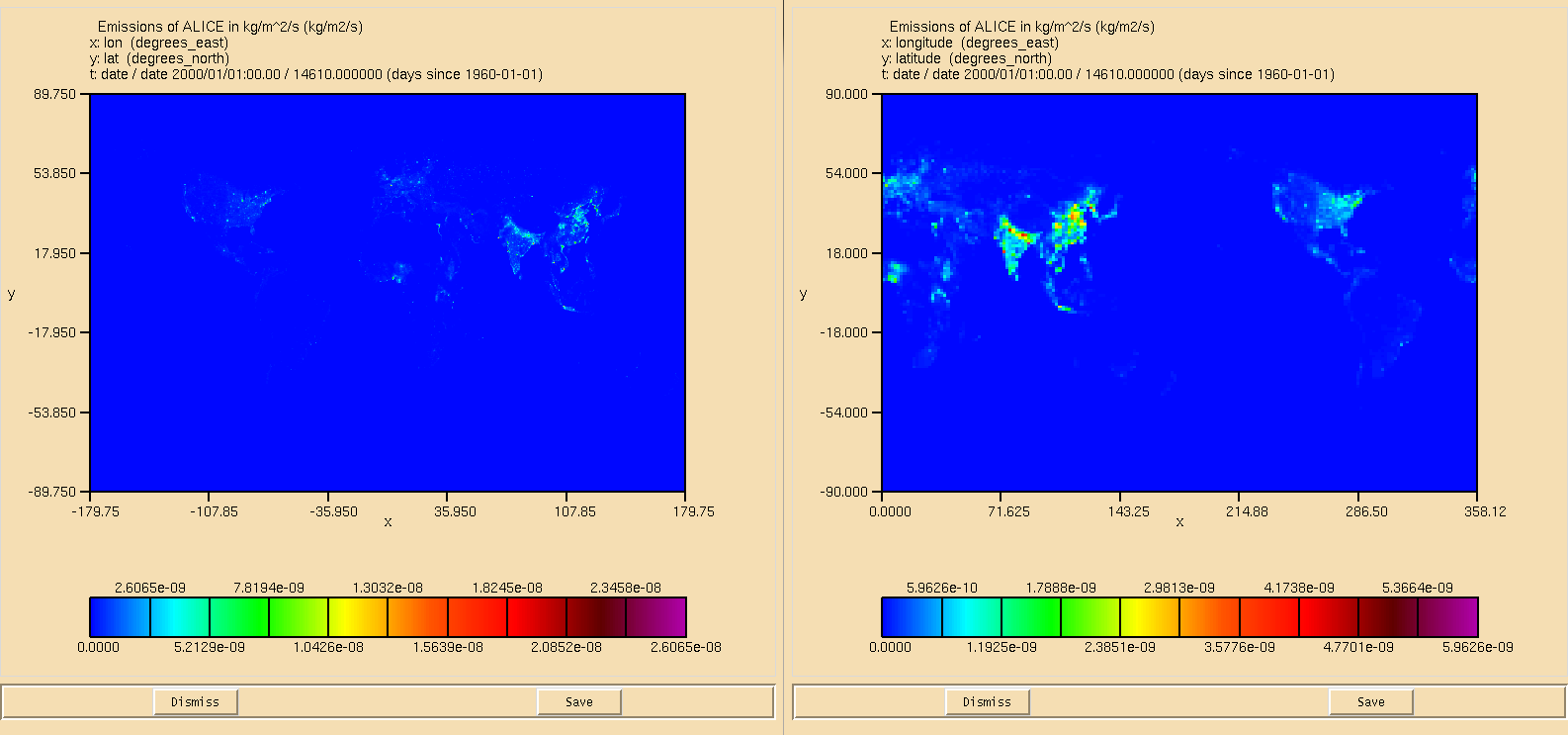Solution to UKCA Chemistry and Aerosol Tutorial 5 Task 5.1
Back to UKCA Chemistry and Aerosol Tutorials
Back to the adding new chemical emissions tutorial
Task
You were asked to
In the
/work/n02/n02/ukca/Tutorial/vn8.4/Task5.1directory on ARCHER, or the
directory on MONSooN, there is the file Emissions_of_ALICE.nc which is a 0.5x0.5 degree resolution surface emission field. You should regrid this file to N96, and then make a new surface emissions ancillary file with this as slot 316. You should then use this new file, and the corresponding user STASHmaster file, in your UMUI job.
Solution
Before you start you should make a new directory to hold your files. For ease, this should be on the /work directory on ARCHER, and the /projects directory if you are using MONSooN.
Regrid your emissions dataset
Open the Emissions_of_ALICE.nc file using Xconv. Select the field (called "Emissions of ALICE in kg/m^2/s") and click on the Trans button on the top right of the GUI. You should then
- Select area weighted interpolation (the second option down)
- You should then scroll down this panel and
- Set the number of columns to 192
- Set the first longitude to 0.000000
- Set the column spacing to 1.875000
- Set the number of rows to 145
- Set the first latitude to -90.000000 (i.e. the South Pole)
- Set the row spacing to 1.250000
Now click Apply. The window should read
Area weighted interpolation from 720x360 Regular grid to 192x145 Regular grid
and the nx and ny values should read 192 and 145. Now output this field to a netCDF file in your directory. A comparison of the 0.5x0.5 degree data and the N96 data can be seen in Figure 1.
An example of this file can be found at
/work/n02/n02/ukca/Tutorial/vn8.4/Task5.1/solution/Task5.1_Emissions_of_ALICE_N96.nc
on ARCHER and at
/projects/ukca/Tutorial/vn8.4/Task5.1/solution/Task5.1_Emissions_of_ALICE_N96.nc
on MONSooN.
Make your new STASH item
You are using the file
/home/ukca/userprestash/VN8.4/emiss_TCMIM_Aero.presm
on PUMA to define your emissions. Take a copy of this file and add the following entry just after field 315:
# 1| 1 | 0 | 316 |ALICE surf emissions | 2| 2 | 0 | 1 | 1 | 5 | -1 | -1 | 0 | 0 | 0 | 0 | 3| 000000000000000000000000000000 | 00000000000000000001 | 3 | 4| 1 | 0 | -99 -99 -99 -99 -99 -99 -99 -99 -99 -99 | 5| 0 | 546 | 0 | 129 | 0 | 0 | 0 | 0 | 0 | #
Save this file and use it in your job in Model Selection → Atmosphere → STASH → User-STASHmaster files. Diags, Progs & Ancills.
An example file can be found at
/home/ukca/userprestash/VN8.4/Tutorial/Task5.1_emiss_TCMIM_Aero.presm
Now go to Model Selection → Atmosphere → STASH → Initialisation of User Prognostics and set the Option column for this field to 2.
Copy this new STASHmaster file into the directory on the supercomputer that contains your regridded emissions data.
Extract the original emissions data
Open the original emissions ancillary file. This can be found at
/work/n02/n02/ukca/ANCILS/N96L85/AR5_2000_MEGAN-MeOH
on ARCHER and at
/projects/ukca/inputs/ancil/N96L85/emiss/AR5_2000_MEGAN-MeOH
on MONSooN. Extract this data (using Xconv) to a new netCDF file in the same directory as your regridded data.
Make the new ancillary file
In your directory on the supercomputer containing the two emissions netCDF files and your new user STASHmaster file load up Xancil. You should just be able to type
xancil
on the command-line, but the full path is
/work/n02/n02/hum/bin/xancil
on ARCHER and
/projects/um1/linux/bin/xancil
on the MONSooN postproc.
On loading this up, go to the Xancil → Configuration → General Configuration and set
- The UM version to 8.4
- Set to output well-formed ancillary files
- Input the netCDF files and STASHmaster files that you have created
Now go to Xancil → Atmosphere Ancillary Files → Single-level User Fields
- Set to create this file
- Set the name to one of your choosing
- Set to specify the file dates
- Increase the number of ancillary fields to 16
- For each of the 16 fields you will need to
- Set the netCDF file. For the first 15 this will be the file containing the fields extracted from AR5_2000_MEGAN-MeOH, and for field 16 this will be your regridded ALICE emissions field
- Set the STASH code to 301-316 for each of the 16 fields
- Select the variable name. You should do (or at least confirm) this manually as Xconv may put the wrong field in a STASH slot
You can now Save this if you wish. Now click Create Anc. Files and your new ancillary file will be created.
An example ancillary file can be found at
/work/n02/n02/ukca/Tutorial/vn8.4/Task5.1/solution/Task5.1_AR5_2000.anc
on ARCHER and at
/projects/ukca/Tutorial/vn8.4/Task5.1/solution/Task5.1_AR5_2000.anc
on MONSooN. A corresponding Xancil job file can be found at
/work/n02/n02/ukca/Tutorial/vn8.4/Task5.1/solution/Task5.1_Xancil.job
on ARCHER and at
/projects/ukca/Tutorial/vn8.4/Task5.1/solution/Task5.1_Xancil.job
on MONSooN.
Use your new Ancillary File in the UMUI
Go to Model Selection → Atmosphere → Ancillary and input data files → Climatologies & potential climatologies → User single-level ancillary file & fields and set the Directory name or Environment Variable box to the directory containing the new ancillary file, and set the name in the file name box to the file name of your file.
Output
If you open the pa file in your job directory you will find that it still contains the fields
0 : 192 145 85 1 Stash code = 34001 1 : 192 145 85 1 Stash code = 34064 2 : 192 145 85 1 Stash code = 34065
If you open 34064 and 34065 you will find that they still only contain zeros. This will change in the next task as we allow UKCA to take the emissions from this ancillary file and add them to the ALICE tracer.
Sample output from this job can be found in
/work/n02/n02/ukca/Tutorial/vn8.4/sample_output/Task5.1/
on ARCHER, and in
/projects/ukca/Tutorial/vn8.4/sample_ouput/Task5.1/
on MONSooN.
Worked Solution
There is a worked solution to this problem in the UMUI Tutorial experiment. This is job e: Tutorial: solution to Task 5.1 - adding a new chemical emissions ancillary file.
Written by Luke Abraham 2014