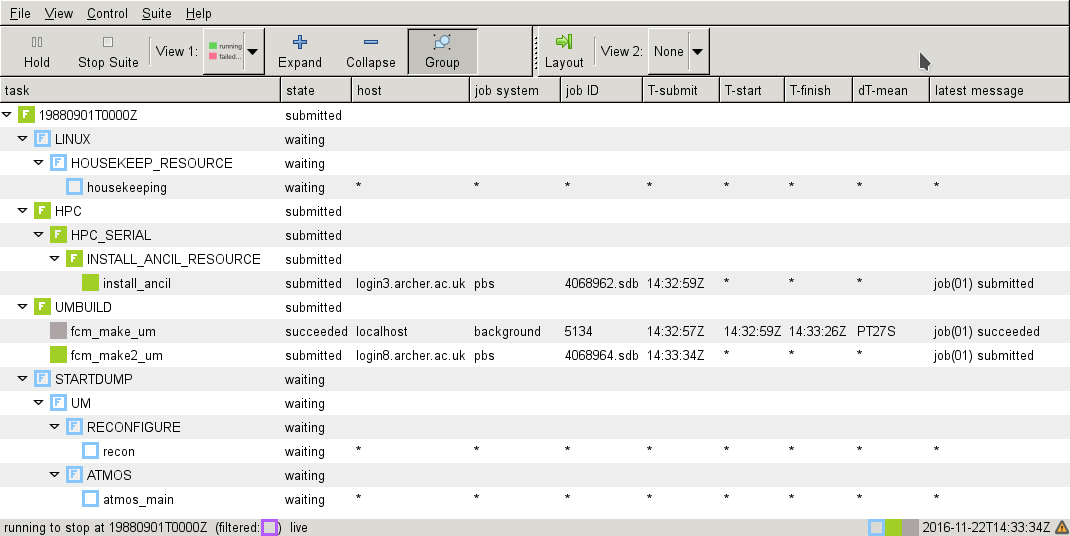UKCA Chemistry and Aerosol vn10.4 Tutorial 1
UKCA Chemistry and Aerosol Tutorials at vn10.4
Before starting these tutorials you should first make sure that you have completed the setup instructions. If you are using Linux or macOS you will only need to complete section 2.2 onwards.
Copying and Running an Existing Rose Suite
You will need to login to PUMA, e.g.
ssh -Y username@puma.nerc.ac.uk
You should then be asked for the SRS password.
Then launch the UM graphical user interface by:
rosie go
This should then load up a blank interface. Go to Edit Data source and select u. The go to the search panel and type u-ai071 and press return. This will then show all the suites that have u-ai071 in it's history or title. You should just select suite u-ai071 and not any of the others.
Right-click on suite u-ai071 and click copy suite. A new box will open asking for the project - it is fine to press Forward here. On the next panel, it's fine to just press OK again as well.
The suite will now copy and checkout to your /home/$USER/roses directory, and will also appear when running rosie go.
You should now right-click edit (or double-click) on this new suite, and click run, which is symbolised by a play symbol (i.e., a large grey arrow-head pointing to the right).
This suite has been configured to manually compile, so you should follow the instructions on how to do that, to be sure that you can compile your suite as quickly as possible. It will take about 10 minutes to compile the code, followed by about 90 seconds to run the reconfiguration step, and then 7 minutes to run the UM itself.
Version Control
Rose suites are all held under version control, using fcm. When making changes to a suite, you will need to save it before you can run the suite. Once you are happy with the settings, you can also commit these changes back to the repository - to do this change directory to the
/home/$USER/roses/[SUITE-ID]
and then type
fcm commit
a text editor will then open, and you should type a short message describing what the changes you have made do. You should then close the editor and type y in the terminal. It is recommended that you commit frequently (even on configurations that aren't working) as this protects you against mistakes and accidental deletions etc.
These suites can be viewed on the SRS here: https://code.metoffice.gov.uk/trac/roses-u (password required)
Output Directory Structure
The output directory structure of rose suites are rather complex:
- You can find the latest & full job.out files in
/work/n02/n02/$USER/cylc-run/[SUITE-ID]/log/job/YYYYMMDDTttttZ/[JOB NAME]/NN- e.g. /work/n02/n02/luke/cylc-run/u-ag308/log/job/19880901T0000Z/atmos/NN
- This file contains what the UM writes out using the
umPrintsubroutine (what used to be written out usingWRITE(6)statements).
- Output from the individual processors (which are updated as the job is running can be found in
/work/n02/n02/$USER/cylc-run/[SUITE-ID]/work/YYYYMMDDTttttZ/[JOB NAME]/pe_output- e.g. /work/n02/n02/luke/cylc-run/u-ag308/work/19880901T0000Z/recon/pe_output
- A handy command to check the progress of the job is
tail -1000f [SHORT SUITE-ID].fort6.pe00 | grep Atm_Step
- Output files in 64-bit fieldsfile format can be found (on ARCHER) in
/work/n02/n02/$USER/cylc-run/[SUITE-ID]/share/data/History_Data- Files often have the following naming convention
[SHORT SUITE-ID]a.p[abcdefghijkmsyx]YYYYMMDD- e.g.
ag308a.pk19880901
- e.g.
Whilst this suite is running, take a look at Tutorial 2: Exploring Rose.
Written by Luke Abraham 2016