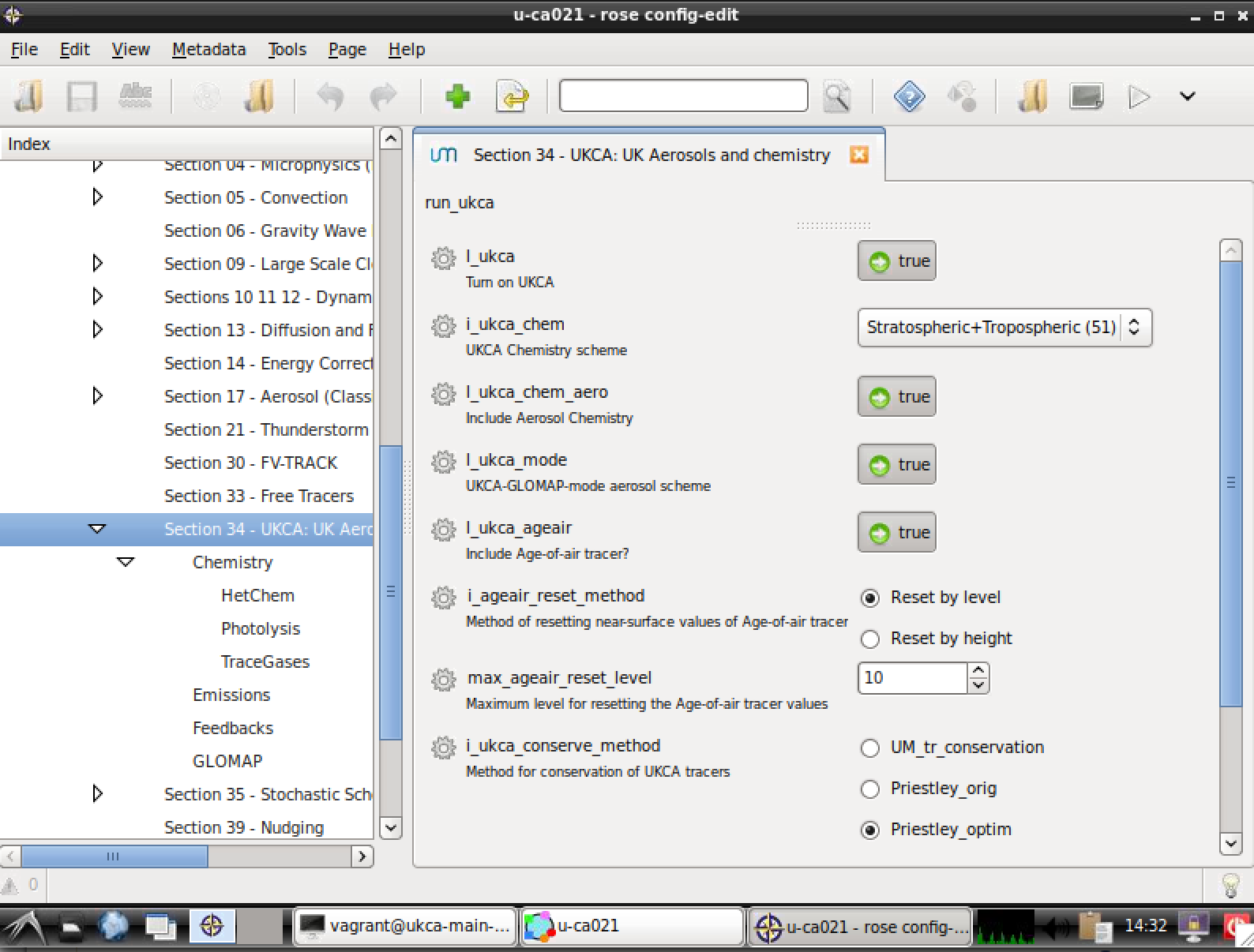UKCA Chemistry and Aerosol vn11.8 Tutorial 2
UKCA Chemistry and Aerosol Tutorials at vn11.8
| Difficulty | EASY |
| Time to Complete | Under 30 minutes |
Exploring Rose
If you are familiar with the UMUI, you will see that Rose is quite different. As well as a complete re-write of the user interface, a lot of the namelists have been streamlined and also other things, such as how STASHmaster files are read (for user diagnostics etc.), have also been changed.
Take a look at your suite, and click through the options. There are 2 key sections that you will need to consider:
fcm_make
Also called often called fcm_make_um.
This section controls which fcm branches are used by the model, and also what compiler settings are used etc. You should go to fcm_make env Sources to see what branches are being used (although there are none used by the UKCA training suite). During the course of these tutorials you will make a branch and add it here to complete the tutorial tasks. You can add both relative paths to the repository (starting with branches/) and absolute paths to a working copy (starting with /home/).
um
Click the arrow by um to view the list of sections. We'll be most interested in the namelist section, which contains all the settings that configure the science that will be done in this configuration of the UM, including the UKCA-specific options, and also when adding more output. We will mostly be concerned with 2 sections:
STASH Requests
Go to um namelist Model Input and Output STASH Requests and Profiles STASH Requests to view all the model output that has been requested by this suite. This list can be quite extensive, and we will cover adding more output in Tutorial 3: What is STASH?. During these tutorials this will be know as the STASH panel.
Section 34 - UKCA: UK Aerosols and Chemistry
Go to um namelist UM Science Settings. This contains all the different science sections, and by clicking on each panel you can see the settings for each. If you click on Section 34 - UKCA: UK Aerosols and Chemistry you will be able to see the UKCA settings, which has been organised into various sub-panels covering Chemistry (including Heterogeneous Chemistry, Photolysis, and Trace Gases), Emissions, Feedbacks, and GLOMAP. During these tutorials these will be known as the UKCA panels.
In Rose there is a 1:1 correspondence between the name of the variable in Rose, and the name of the variable in the namelist and hence the UM. This means that it can be easy to find what variable you might be interested in by first finding the appropriate variable in Rose (e.g. l_ukca_ageair). By the name of each variable is a cog - if you click this you can view info about the variable, which lists all the information the Rose has been given about it, e.g.
Data name i_ageair_reset_method value 1 comments error flags ignored_reason warning Metadata compulsory true description Method of resetting near-surface values of Age-of-air tracer full_ns /um/namelist/UM Science Settings/section34 help There are two options available for resetting the near-surface values of the age-of-air tracer to 0.0: 1. based on maximum level upto which to reset 2. based on maximum height upto which to reset If 'by level' selected, recommended value is 10 for consistency with older UKCA configurations If 'by height' selected, the standard value is 2000.0 metres id namelist:run_ukca=i_ageair_reset_method sort-key a09 trigger namelist:run_ukca=max_ageair_reset_level: 1 ; namelist:run_ukca=max_ageair_reset_height: 2 ; value-titles Reset by level,Reset by height values 1,2
You can also click help, which lists the help text associated with each variable. If you are not sure about a variable, looking at the info can be very informative. Due to the way the change process of the UM works, all variables must have information, such as the above, supplied, and any new science that has been added also needs to be added to each sections documentation paper.
search
Unlike the UMUI, there is a search box in Rose. It works best if you know the name of a variable, although it is still very useful to find options if you're not sure where they are.
Please take some time to browse through the rose suite, and get a feel for where things are. If you previously used the UMUI, you might want to try to locate comparable panels to see how things have changed.
Checklist
- ☐ Make use of search to find what you need in the suite.
Written by Luke Abraham 2020