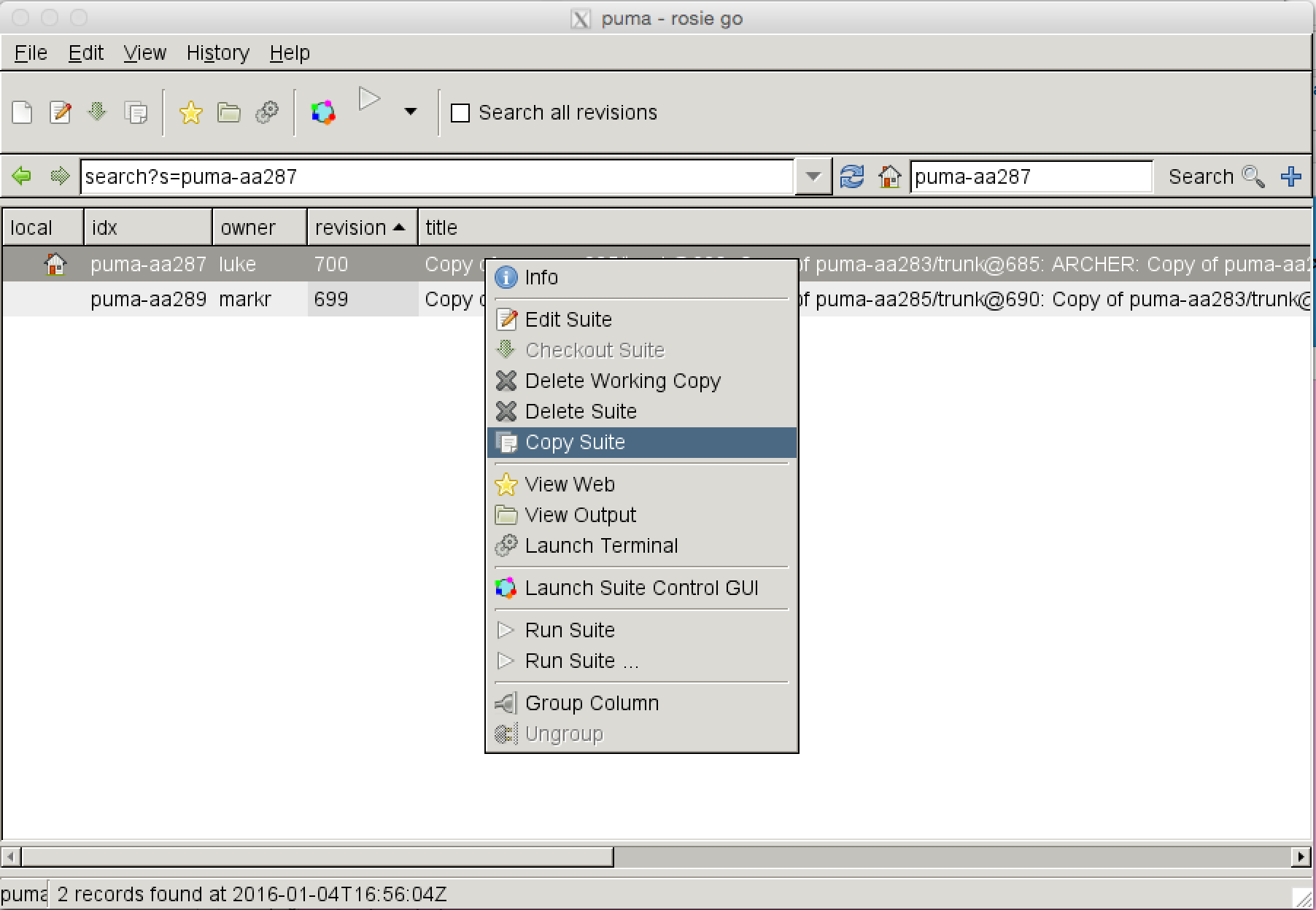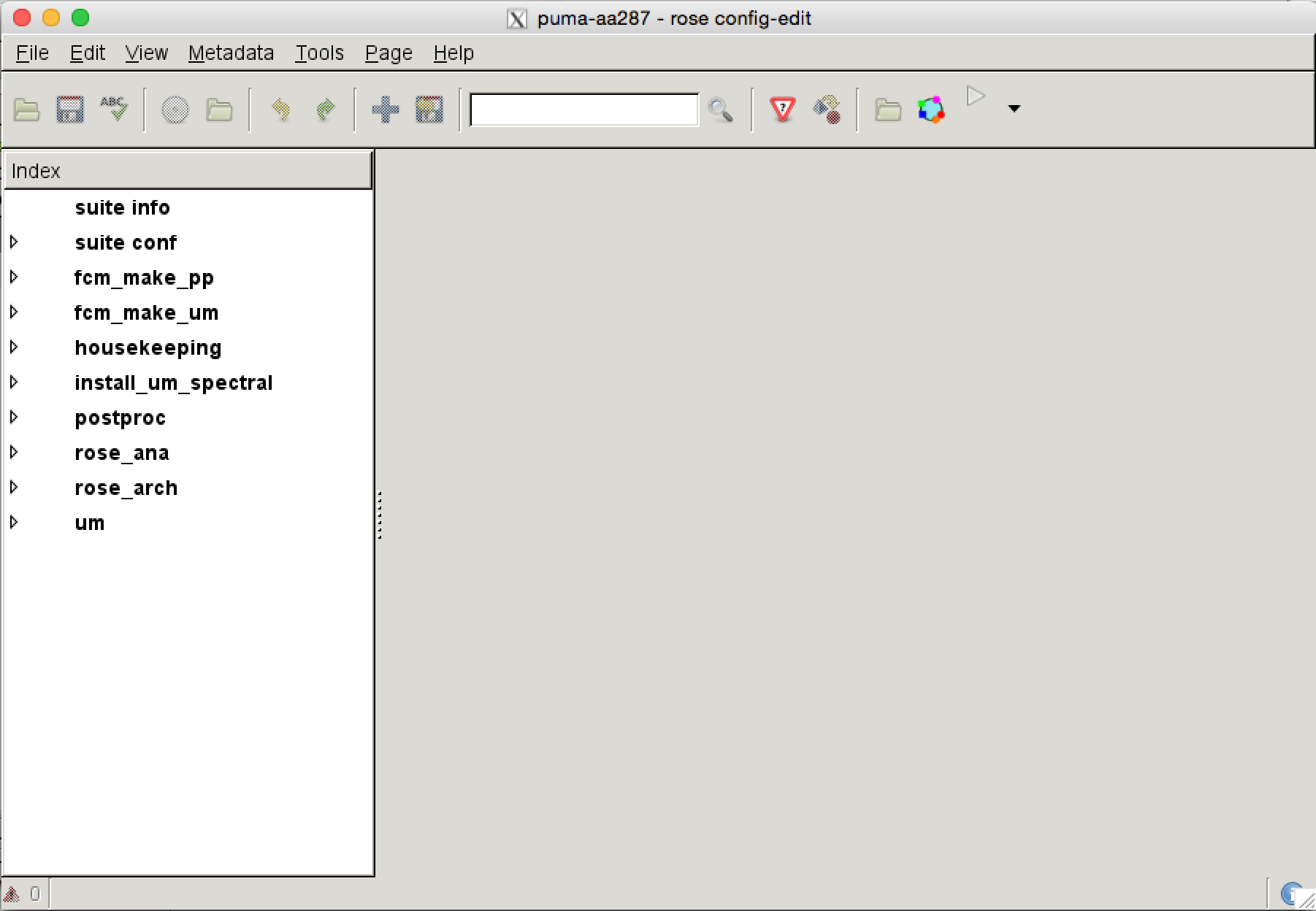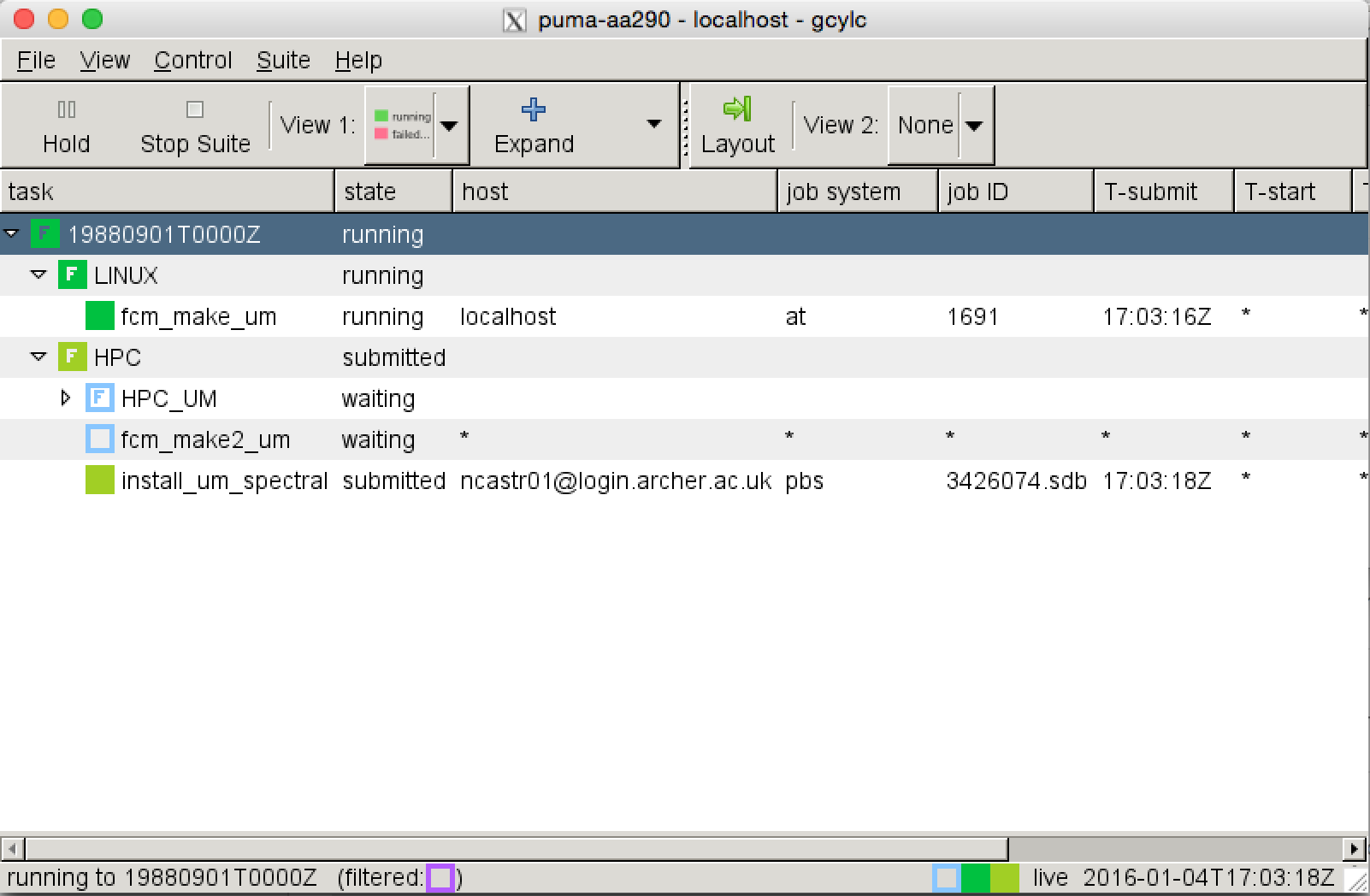Difference between revisions of "UKCA Chemistry and Aerosol Tutorial Rose Example"
From UKCA
| Line 14: | Line 14: | ||
Double-click on this job and you should then have the Rose GUI open-up. |
Double-click on this job and you should then have the Rose GUI open-up. |
||
| + | |||
| + | [[Image:RoseGUI_vn10.2.png|thumb|right|The Rose GUI.]] |
||
Rose is organised rather differently from the UMUI, but it is searchable. Search for '''ncastr''' and then put your NCAS training account in the correct box, then click the save icon. |
Rose is organised rather differently from the UMUI, but it is searchable. Search for '''ncastr''' and then put your NCAS training account in the correct box, then click the save icon. |
||
Now you will be able to run the job - click the '''Play''' icon (the right-facing triangle). The Cylc GUI will appear and show the progress of your job. You can click to expand all the steps. |
Now you will be able to run the job - click the '''Play''' icon (the right-facing triangle). The Cylc GUI will appear and show the progress of your job. You can click to expand all the steps. |
||
| + | |||
| + | [[Image:CylcGUI_vn10.2.png|thumb|right|The Rose GUI.]] |
||
Revision as of 16:00, 5 January 2016
This tutorial will give you a brief example of a Rose job at vn10.2.
Running Rose
In PUMA, do
rosie go --prefix=puma
and in the search box search for puma-aa287.
You can then right-click and then copy this job. Click Forward and OK to do this.
Double-click on this job and you should then have the Rose GUI open-up.
Rose is organised rather differently from the UMUI, but it is searchable. Search for ncastr and then put your NCAS training account in the correct box, then click the save icon.
Now you will be able to run the job - click the Play icon (the right-facing triangle). The Cylc GUI will appear and show the progress of your job. You can click to expand all the steps.